Note
Go to the end to download the full example code
Morphing Animation in a glTF#
In this tutorial, we will show how to use morphing in a glTF model in FURY.
import fury
Retrieving the model with morphing in it (look at Khronoos samples). We’re choosing the MorphStressTest model here.
fury.data.fetch_gltf(name="MorphStressTest", mode="glTF")
filename = fury.data.read_viz_gltf("MorphStressTest")
Initializing the glTF object, You can additionally set apply_normals=True. Note: Normals might not work as intended with morphing.
gltf_obj = fury.gltf.glTF(filename, apply_normals=True)
Get the morph timeline using morph_timeline method, Choose the animation name you want to visualize. Note: If there’s no name for animation, It’s stored as anim_0, anim_1 etc
animation = gltf_obj.morph_animation()["TheWave"]
Call the update_morph method once, This moves initialise the morphing at timestamp 0.0 seconds and ensures that camera fits all the actors perfectly.
gltf_obj.update_morph(animation)
Create a scene, and show manager. Initialize the show manager and add timeline to the scene (No need to add actors to the scene separately).
scene = fury.window.Scene()
showm = fury.window.ShowManager(
scene=scene, size=(900, 768), reset_camera=True, order_transparent=True
)
showm.initialize()
scene.add(animation)
define a timer_callback. Use the update_morph method again, It updates the timeline and applies morphing).
def timer_callback(_obj, _event):
gltf_obj.update_morph(animation)
showm.render()
Optional: timeline.play() auto plays the animations.
showm.add_timer_callback(True, 20, timer_callback)
scene.reset_camera()
interactive = False
if interactive:
showm.start()
fury.window.record(scene=scene, out_path="viz_morphing.png", size=(900, 768))
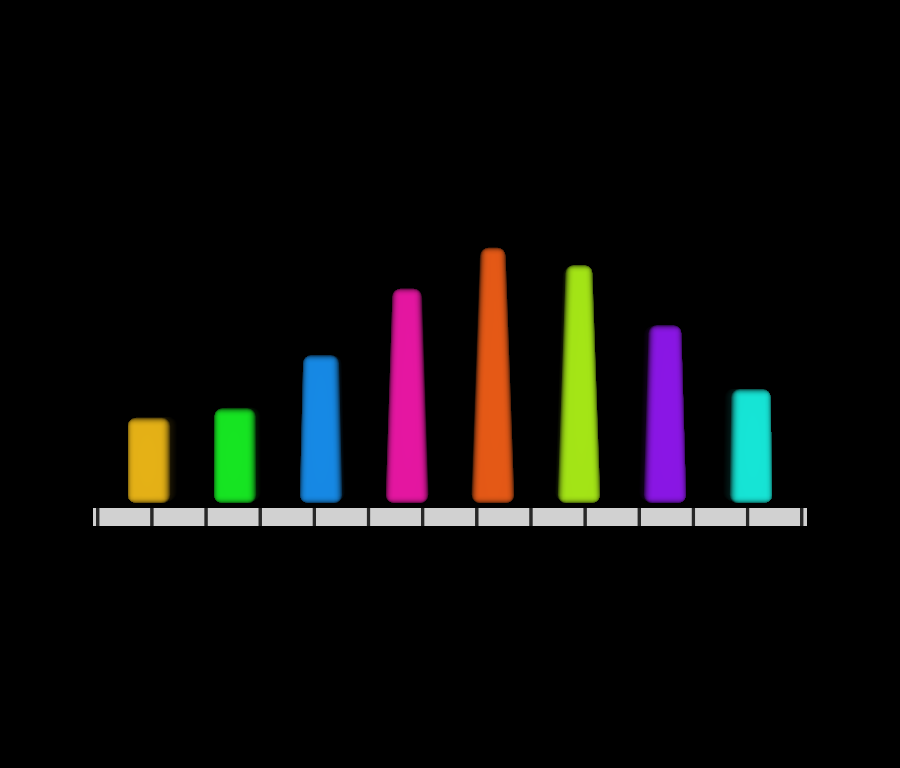
Total running time of the script: (0 minutes 0.163 seconds)
