Note
Go to the end to download the full example code
Brick Wall Simulation#
This example simulation shows how to use pybullet to render physics simulations in fury. In this example we specifically render a ball beign thrown at a brick wall.
First some imports.
import itertools
import numpy as np
import pybullet as p
import fury
Next, we initialize a pybullet client to render the physics. We use DIRECT mode to initialize pybullet without a GUI.
p.connect(p.DIRECT)
3
Apply gravity to the scene. In pybullet all values are in SI units.
p.setGravity(0, 0, -10)
We define some global parameters so that its easier for us to tweak the tweak the simulation.
# Ball Parameters
ball_radius = 0.3
ball_color = np.array([1, 0, 0])
ball_mass = 3
ball_position = np.array([2, 0, 1.5])
ball_orientation = np.array([0, 0, 0, 1])
# Base Plane Parameters
base_size = np.array([5, 5, 0.2])
base_color = np.array([1, 1, 1])
base_position = np.array([0, 0, -0.1])
base_orientation = np.array([0, 0, 0, 1])
# Wall Parameters
wall_height = 10
wall_width = 10
brick_mass = 0.5
brick_size = np.array([0.2, 0.4, 0.2])
Now we define the required parameters to render the Ball.
# Ball actor
ball_actor = fury.actor.sphere(
centers=np.array([[0, 0, 0]]), colors=ball_color, radii=ball_radius
)
# Collision shape for the ball.
ball_coll = p.createCollisionShape(p.GEOM_SPHERE, radius=ball_radius)
# Creating a multi-body which will be tracked by pybullet.
ball = p.createMultiBody(
baseMass=3,
baseCollisionShapeIndex=ball_coll,
basePosition=ball_position,
baseOrientation=ball_orientation,
)
# Change the dynamics of the ball by adding friction and restitution.
p.changeDynamics(ball, -1, lateralFriction=0.3, restitution=0.5)
Render a base plane to support the bricks.
base_actor = fury.actor.box(
centers=np.array([[0, 0, 0]]),
directions=[0, 0, 0],
scales=base_size,
colors=base_color,
)
base_coll = p.createCollisionShape(p.GEOM_BOX, halfExtents=base_size / 2)
# half of the actual size.
base = p.createMultiBody(
baseCollisionShapeIndex=base_coll,
basePosition=base_position,
baseOrientation=base_orientation,
)
p.changeDynamics(base, -1, lateralFriction=0.3, restitution=0.5)
Now we render the bricks. All the bricks are rendered by a single actor for better performance.
nb_bricks = wall_height * wall_width
brick_centers = np.zeros((nb_bricks, 3))
brick_directions = np.zeros((nb_bricks, 3))
brick_directions[:] = np.array([1.57, 0, 0])
brick_orns = np.zeros((nb_bricks, 4))
brick_sizes = np.zeros((nb_bricks, 3))
brick_sizes[:] = brick_size
brick_colors = np.random.rand(nb_bricks, 3)
brick_coll = p.createCollisionShape(p.GEOM_BOX, halfExtents=brick_size / 2)
# We use this array to store the reference of brick objects in pybullet world.
bricks = np.zeros(nb_bricks, dtype=np.int8)
# Logic to position the bricks appropriately to form a wall.
i = 0
for k in range(wall_height):
for j in range(wall_width):
center_pos = np.array([-1, (j * 0.4) - 1.8, (0.2 * k) + 0.1])
brick_centers[i] = center_pos
brick_orns[i] = np.array([0, 0, 0, 1])
bricks[i] = p.createMultiBody(
baseMass=brick_mass,
baseCollisionShapeIndex=brick_coll,
basePosition=center_pos,
baseOrientation=brick_orns[i],
)
p.changeDynamics(bricks[i], -1, lateralFriction=0.1, restitution=0.1)
i += 1
brick_actor = fury.actor.box(
centers=brick_centers,
directions=brick_directions,
scales=brick_sizes,
colors=brick_colors,
)
Now, we define a scene and add actors to it.
scene = fury.window.Scene()
scene.add(fury.actor.axes())
scene.add(ball_actor)
scene.add(base_actor)
scene.add(brick_actor)
# Create show manager.
showm = fury.window.ShowManager(
scene, size=(900, 768), reset_camera=False, order_transparent=True
)
# Counter iterator for tracking simulation steps.
counter = itertools.count()
# Variable for tracking applied force.
apply_force = True
/opt/homebrew/Caskroom/miniforge/base/envs/py311-fury/lib/python3.11/site-packages/sphinx_gallery/gen_rst.py:722: UserWarning: We'll no longer accept the way you call the __init__ function in future versions of FURY.
Here's how to call the Function __init__: __init__(self_value, scene='value', title='value', size='value', png_magnify='value', reset_camera='value', order_transparent='value', interactor_style='value', stereo='value', multi_samples='value', max_peels='value', occlusion_ratio='value')
exec(self.code, self.fake_main.__dict__)
Now, we define methods to sync objects between fury and Pybullet.
# Get the position of base and set it.
base_pos, _ = p.getBasePositionAndOrientation(base)
base_actor.SetPosition(*base_pos)
# Do the same for ball.
ball_pos, _ = p.getBasePositionAndOrientation(ball)
ball_actor.SetPosition(*ball_pos)
# Calculate the vertices of the bricks.
vertices = fury.utils.vertices_from_actor(brick_actor)
num_vertices = vertices.shape[0]
num_objects = brick_centers.shape[0]
sec = int(num_vertices / num_objects)
Syncing Bricks#
Here, we perform three major steps to sync bricks accurately. * Get the position and orientation of the bricks from pybullet. * Calculate the Rotation Matrix.
Get the difference in orientations (Quaternion).
Generate the corresponding rotation matrix according to that difference.
Reshape it in a 3x3 matrix.
Perform calculations to get the required position and orientation.
Update the position and orientation.
def sync_brick(object_index, multibody):
pos, orn = p.getBasePositionAndOrientation(multibody)
rot_mat = np.reshape(
p.getMatrixFromQuaternion(
p.getDifferenceQuaternion(orn, brick_orns[object_index])
),
(3, 3),
)
vertices[object_index * sec : object_index * sec + sec] = (
vertices[object_index * sec : object_index * sec + sec]
- brick_centers[object_index]
) @ rot_mat + pos
brick_centers[object_index] = pos
brick_orns[object_index] = orn
A simpler but inaccurate approach is used here to update the position and orientation.
def sync_actor(actor, multibody):
pos, orn = p.getBasePositionAndOrientation(multibody)
actor.SetPosition(*pos)
orn_deg = np.degrees(p.getEulerFromQuaternion(orn))
actor.SetOrientation(*orn_deg)
Here, we define a textblock to display the Avg. FPS and simulation steps.
Set the camera for better visualization.
scene.set_camera(
position=(10.46, -8.13, 6.18),
focal_point=(0.0, 0.0, 0.79),
view_up=(-0.27, 0.26, 0.90),
)
Timer callback is created which is responsible for calling the sync and simulation methods.
# Create timer callback which will execute at each step of simulation.
def timer_callback(_obj, _event):
global apply_force, fpss
cnt = next(counter)
showm.render()
if cnt % 1 == 0:
fps = showm.frame_rate
fpss = np.append(fpss, fps)
tb.message = (
"Avg. FPS: " + str(np.round(np.mean(fpss), 0)) + "\nSim Steps: " + str(cnt)
)
# Get the position and orientation of the ball.
ball_pos, ball_orn = p.getBasePositionAndOrientation(ball)
# Apply force for 5 times for the first step of simulation.
if apply_force:
# Apply the force.
p.applyExternalForce(
ball, -1, forceObj=[-10000, 0, 0], posObj=ball_pos, flags=p.WORLD_FRAME
)
apply_force = False
# Set position and orientation of the ball.
sync_actor(ball_actor, ball)
# Updating the position and orientation of each individual brick.
for idx, brick in enumerate(bricks):
sync_brick(idx, brick)
fury.utils.update_actor(brick_actor)
# Simulate a step.
p.stepSimulation()
# Exit after 2000 steps of simulation.
if cnt == 130:
showm.exit()
# Add the timer callback to showmanager.
# Increasing the duration value will slow down the simulation.
showm.add_timer_callback(True, 1, timer_callback)
interactive = False
# start simulation
if interactive:
showm.start()
fury.window.record(scene, out_path="viz_brick_wall.png", size=(900, 768))
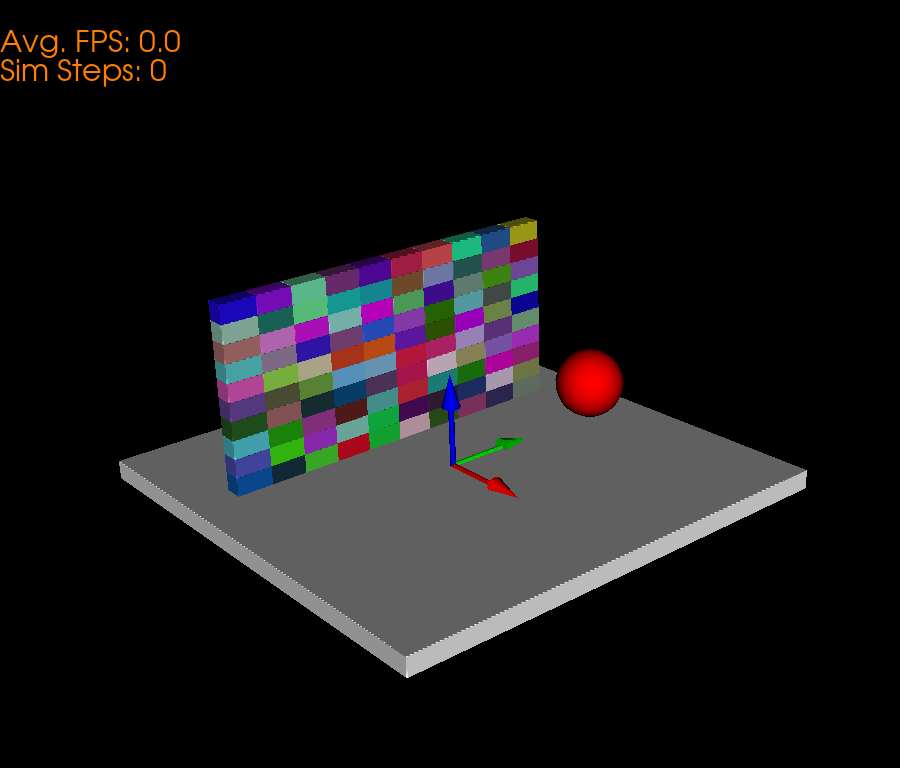
/opt/homebrew/Caskroom/miniforge/base/envs/py311-fury/lib/python3.11/site-packages/sphinx_gallery/gen_rst.py:722: UserWarning: We'll no longer accept the way you call the record function in future versions of FURY.
Here's how to call the Function record: record(scene='value', cam_pos='value', cam_focal='value', cam_view='value', out_path='value', path_numbering='value', n_frames='value', az_ang='value', magnification='value', size='value', reset_camera='value', screen_clip='value', stereo='value', verbose='value')
exec(self.code, self.fake_main.__dict__)
Total running time of the script: (0 minutes 0.136 seconds)
