Note
Go to the end to download the full example code
SpinBox UI#
This example shows how to use the UI API. We will demonstrate how to create a SpinBox UI.
First, some imports.
import numpy as np
import fury
First we need to fetch some icons that are included in FURY.
fury.data.fetch_viz_icons()
Data size is approximately 12KB
Dataset is already in place. If you want to fetch it again please first remove the folder /Users/skoudoro/.fury/icons
({'icomoon.tar.gz': ('https://digital.lib.washington.edu/researchworks/bitstream/handle/1773/38478/icomoon.tar.gz', 'BC1FEEA6F58BA3601D6A0B029EB8DFC5F352E21F2A16BA41099A96AA3F5A4735')}, '/Users/skoudoro/.fury/icons')
Let’s create a Cone.
cone = fury.actor.cone(
centers=np.random.rand(1, 3),
directions=np.random.rand(1, 3),
colors=(1, 1, 1),
heights=np.random.rand(1),
)
Creating the SpinBox UI.
spinbox = fury.ui.SpinBox(
position=(200, 100),
size=(300, 100),
min_val=0,
max_val=360,
initial_val=180,
step=10,
)
Now that all the elements have been initialised, we add them to the show manager.
current_size = (800, 800)
show_manager = fury.window.ShowManager(size=current_size, title="FURY SpinBox Example")
show_manager.scene.add(cone)
show_manager.scene.add(spinbox)
Using the on_change hook to rotate the cone.
# Tracking previous value to check in/decrement.
previous_value = spinbox.value
def rotate_cone(spinbox):
global previous_value
change_in_value = spinbox.value - previous_value
fury.utils.rotate(cone, (change_in_value, 1, 0, 0))
previous_value = spinbox.value
spinbox.on_change = rotate_cone
Starting the ShowManager.
interactive = False
if interactive:
show_manager.start()
fury.window.record(
scene=show_manager.scene, size=current_size, out_path="viz_spinbox.png"
)
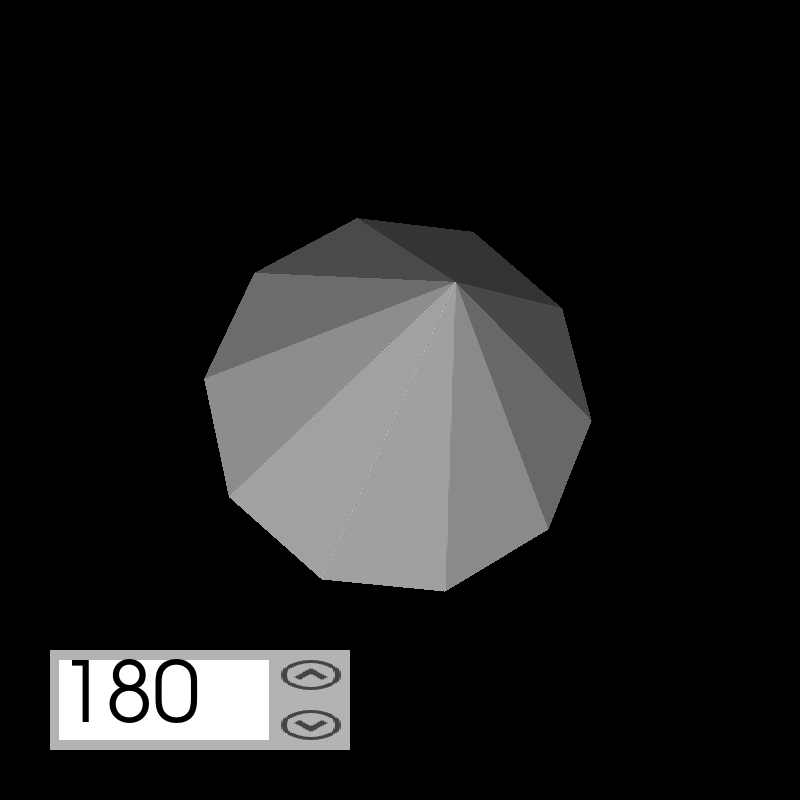
Total running time of the script: (0 minutes 0.084 seconds)
