Note
Go to the end to download the full example code
Sphere Color Control using Radio Buttons#
This example shows how to use the UI API. We will demonstrate how to create a Sphere and control its color using radio buttons.
First, some imports.
import numpy as np
import fury
First we need to fetch some icons that are included in FURY.
fury.data.fetch_viz_icons()
Data size is approximately 12KB
Dataset is already in place. If you want to fetch it again please first remove the folder /Users/skoudoro/.fury/icons
({'icomoon.tar.gz': ('https://digital.lib.washington.edu/researchworks/bitstream/handle/1773/38478/icomoon.tar.gz', 'BC1FEEA6F58BA3601D6A0B029EB8DFC5F352E21F2A16BA41099A96AA3F5A4735')}, '/Users/skoudoro/.fury/icons')
Show Manager#
Now that all the elements have been initialised, we add them to the show manager.
current_size = (800, 800)
show_manager = fury.window.ShowManager(size=current_size, title="FURY Sphere Example")
show_manager.scene.add(sphere)
show_manager.scene.add(color_toggler)
Set camera for better visualization
show_manager.scene.reset_camera()
show_manager.scene.set_camera(position=(0, 0, 150))
show_manager.scene.reset_clipping_range()
show_manager.scene.azimuth(30)
interactive = False
if interactive:
show_manager.start()
fury.window.record(
scene=show_manager.scene, size=current_size, out_path="viz_radio_buttons.png"
)
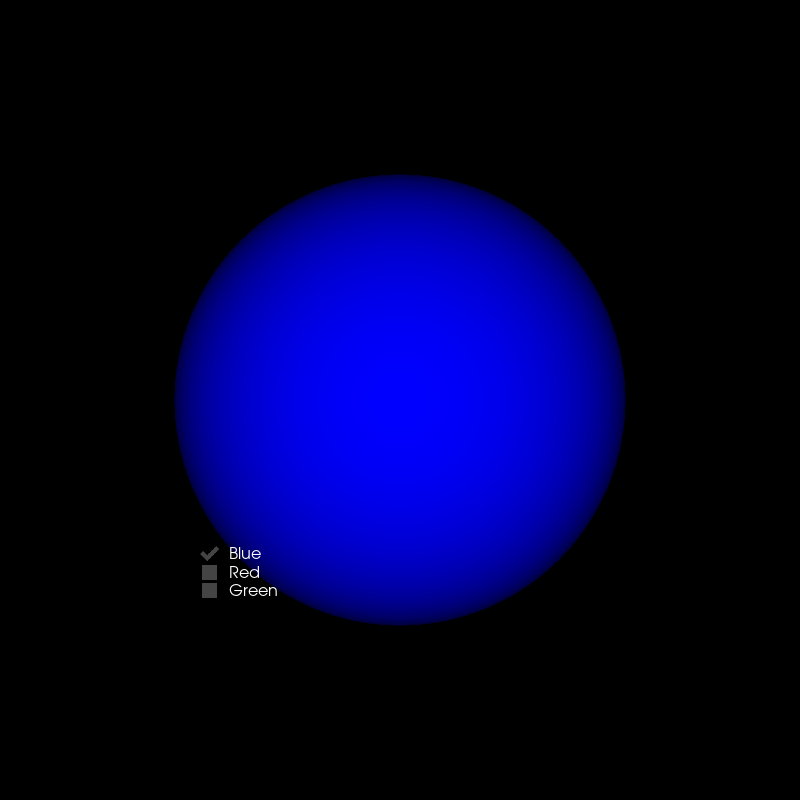
Total running time of the script: (0 minutes 0.124 seconds)
