Note
Click here to download the full example code
Sphere Color Control using Radio Buttons¶
This example shows how to use the UI API. We will demonstrate how to create a Sphere and control its color using radio buttons.
First, some imports.
from fury import ui, window, actor, utils
import numpy as np
Sphere and Radio Buttons¶
Add a Sphere to the scene.
sphere = actor.sphere(centers=np.array([[50, 0, 0]]),
colors=np.array([[0, 0, 1]]),
radii=11.0, theta=360, phi=360)
# Creating a dict of possible options and mapping it with their values.
options = {'Blue': (0, 0, 255), 'Red': (255, 0, 0), 'Green': (0, 255, 0)}
color_toggler = ui.RadioButton(list(options), checked_labels=['Blue'],
padding=1, font_size=16,
font_family='Arial', position=(200, 200))
# A callback which will set the values for the box
def toggle_color(radio):
vcolors = utils.colors_from_actor(sphere)
color = options[radio.checked_labels[0]]
vcolors[:] = np.array(color)
utils.update_actor(sphere)
color_toggler.on_change = toggle_color
Show Manager¶
Now that all the elements have been initialised, we add them to the show manager.
current_size = (800, 800)
show_manager = window.ShowManager(size=current_size,
title="FURY Sphere Example")
show_manager.scene.add(sphere)
show_manager.scene.add(color_toggler)
Set camera for better visualization
show_manager.scene.reset_camera()
show_manager.scene.set_camera(position=(0, 0, 150))
show_manager.scene.reset_clipping_range()
show_manager.scene.azimuth(30)
interactive = False
if interactive:
show_manager.start()
window.record(show_manager.scene,
size=current_size, out_path="viz_radio_buttons.png")
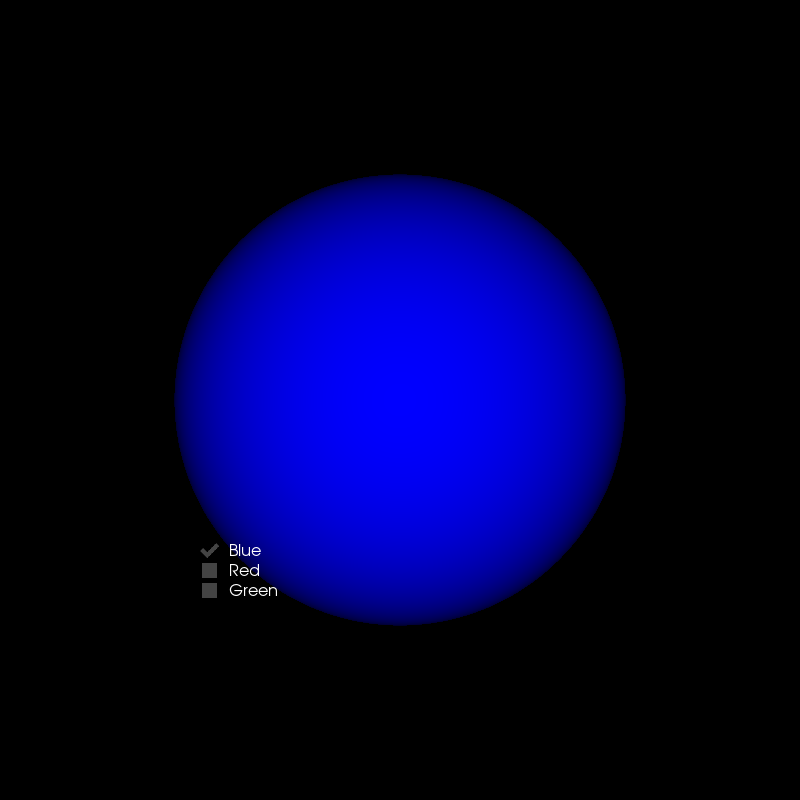
Total running time of the script: ( 0 minutes 0.206 seconds)