Note
Click here to download the full example code
ComboBox¶
This example shows how to use the Combobox UI. We will demonstrate how to create ComboBoxes for selecting colors for a label.
First, some imports.
from fury import ui, window
First, we create a label.
label = ui.TextBlock2D(
position=(200, 300), font_size=40, color=(1, 0.5, 0),
justification="center", vertical_justification="top",
text="FURY rocks!!!"
)
Now we create a dictionary to store colors as its key and their RGB values as its value.
colors = {
"Violet": (0.6, 0, 0.8),
"Indigo": (0.3, 0, 0.5),
"Blue": (0, 0, 1),
"Green": (0, 1, 0),
"Yellow": (1, 1, 0),
"Orange": (1, 0.5, 0),
"Red": (1, 0, 0)
}
ComboBox¶
Now we create a ComboBox UI component for selecting colors.
color_combobox = ui.ComboBox2D(items=list(colors.keys()),
placeholder="Choose Text Color",
position=(75, 50), size=(250, 150))
Callbacks¶
Now we create a callback for setting the chosen color.
def change_color(combobox):
label.color = colors[combobox.selected_text]
# `on_change` callback is set to `change_color` method so that
# it's called whenever a different option is selected.
color_combobox.on_change = change_color
Show Manager¶
Now we add label and combobox to the scene.
current_size = (400, 400)
showm = window.ShowManager(size=current_size, title="ComboBox UI Example")
showm.scene.add(label, color_combobox)
# To interact with the UI, set interactive = True
interactive = False
if interactive:
showm.start()
window.record(showm.scene, out_path="combobox_ui.png", size=(400, 400))
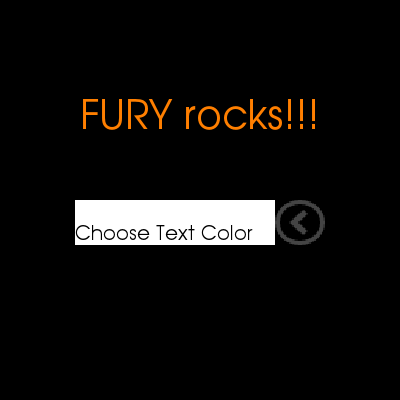
Total running time of the script: ( 0 minutes 0.063 seconds)