Note
Click here to download the full example code
Texture Sphere Animation¶
In this tutorial, we will show how to animate a textured sphere.
import itertools
from fury import window, actor, utils, io
from fury.data import read_viz_textures, fetch_viz_textures
from fury.data import read_viz_models, fetch_viz_models
Create a scene to start.
scene = window.Scene()
Next, load in a texture for each of the actors. For this tutorial, we will
be creating one textured sphere for the Earth, and another for the moon.
Collect the Earth texture from the FURY github using fetch_viz_textures
and read_viz_textures, then use io.load_image to load in the
image.
fetch_viz_textures()
earth_filename = read_viz_textures("1_earth_8k.jpg")
earth_image = io.load_image(earth_filename)
Out:
Using actor.texture_on_sphere(), create an earth_actor with your newly
loaded texture.
earth_actor = actor.texture_on_sphere(earth_image)
Then, do the same for the moon.
moon_filename = read_viz_textures("moon-8k.jpg")
moon_image = io.load_image(moon_filename)
moon_actor = actor.texture_on_sphere(moon_image)
Add both actors to the already existing scene.
Next, alter the position and scale of the moon to correctly size it in
comparison to the Earth using actor.SetPosition() and
actor.SetScale(), and rotate the Earth using utils.rotate to
correctly align the texture.
moon_actor.SetPosition(1, 0.1, 0.5)
moon_actor.SetScale(0.25, 0.25, 0.25)
utils.rotate(earth_actor, (-90, 1, 0, 0))
The ShowManager class is the interface between the scene, the window and the interactor.
showm = window.ShowManager(scene,
size=(900, 768), reset_camera=False,
order_transparent=True)
Next, let’s focus on creating the animation.
We can determine the duration of animation with using the counter.
Use itertools to avoid global variables.
Use set_camera to ensure the camera is in the optimal position for the
scene.
scene.set_camera(position=(0.24, 0.00, 4.34), focal_point=(0.00, 0.00, 0.00),
view_up=(0.00, 1.00, 0.00))
Let’s create a sphere actor to add to the Earth. We will place this sphere on the Earth’s surface on Bloomington, IN, home of FURY’s headquarters!
center = [[-0.39, 0.3175, 0.025]]
radius = 0.002
sphere_actor = actor.sphere(center, window.colors.blue_medium, radius)
Also creating a text actor to add below the sphere.
text_actor = actor.text_3d("Bloomington, Indiana", (-0.42, 0.31, 0.03),
window.colors.white, 0.004)
utils.rotate(text_actor, (-90, 0, 1, 0))
Let’s also import a model of a satellite to visualize circling the moon.
fetch_viz_models()
satellite_filename = read_viz_models("satellite_obj.obj")
satellite = io.load_polydata(satellite_filename)
satellite_actor = utils.get_actor_from_polydata(satellite)
satellite_actor.SetPosition(-0.75, 0.1, 0.4)
satellite_actor.SetScale(0.005, 0.005, 0.005)
Out:
In the timer_callback function, use if statements to specify when
certain events will happen in the animation, based on the position that
the counter is at. So, for example, the earth actor will continue to
rotate while the count is less than 450.
def timer_callback(_obj, _event):
cnt = next(counter)
showm.render()
if cnt < 450:
utils.rotate(earth_actor, (1, 0, 1, 0))
if cnt % 5 == 0 and cnt < 450:
showm.scene.azimuth(-1)
if cnt == 300:
scene.set_camera(position=(-3.679, 0.00, 2.314),
focal_point=(0.0, 0.35, 0.00),
view_up=(0.00, 1.00, 0.00))
if cnt > 300 and cnt < 450:
scene.zoom(1.01)
if cnt >= 450 and cnt < 1500:
scene.add(sphere_actor)
scene.add(text_actor)
if cnt >= 450 and cnt < 550:
scene.zoom(1.01)
if cnt == 575:
moon_actor.SetPosition(-1, 0.1, 0.5)
scene.set_camera(position=(-0.5, 0.1, 0.00),
focal_point=(-1, 0.1, 0.5),
view_up=(0.00, 1.00, 0.00))
scene.zoom(0.03)
scene.add(satellite_actor)
utils.rotate(satellite_actor, (180, 0, 1, 0))
scene.rm(earth_actor)
if cnt > 575 and cnt < 750:
showm.scene.azimuth(-2)
utils.rotate(moon_actor, (-2, 0, 1, 0))
satellite_actor.SetPosition(-0.8, 0.1-cnt/10000, 0.4)
if cnt >= 750 and cnt < 1100:
showm.scene.azimuth(-2)
utils.rotate(moon_actor, (-2, 0, 1, 0))
satellite_actor.SetPosition(-0.8, -0.07+cnt/10000, 0.4)
if cnt == 1100:
showm.exit()
Watch your new animation take place!
showm.initialize()
showm.add_timer_callback(True, 35, timer_callback)
showm.start()
window.record(showm.scene, size=(900, 768), out_path="viz_earth_animation.png")
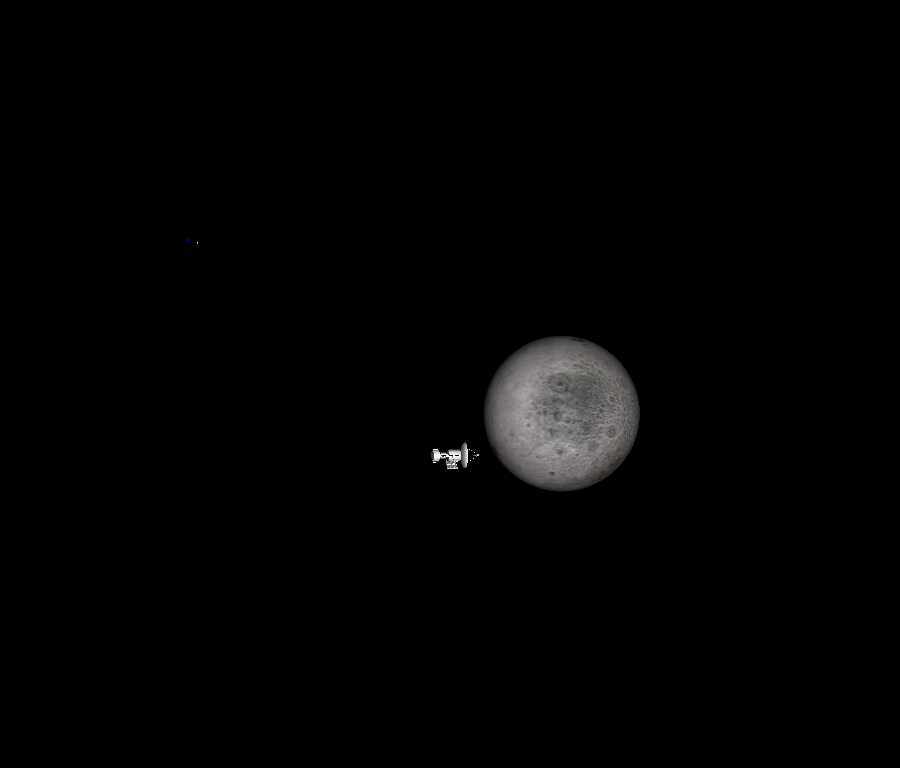
Total running time of the script: ( 0 minutes 41.167 seconds)