Note
Click here to download the full example code
Cube & Slider Control¶
This example shows how to use the UI API. We will demonstrate how to create a cube and control with sliders.
First, some imports.
from fury import ui, window
Cube and sliders¶
Add a cube to the scene .
def cube_maker(color=(1, 1, 1), size=(0.2, 0.2, 0.2), center=(0, 0, 0)):
cube = window.vtk.vtkCubeSource()
cube.SetXLength(size[0])
cube.SetYLength(size[1])
cube.SetZLength(size[2])
if center is not None:
cube.SetCenter(*center)
cube_mapper = window.vtk.vtkPolyDataMapper()
cube_mapper.SetInputConnection(cube.GetOutputPort())
cube_actor = window.vtk.vtkActor()
cube_actor.SetMapper(cube_mapper)
if color is not None:
cube_actor.GetProperty().SetColor(color)
return cube_actor
cube = cube_maker(color=(0, 0, 1), size=(20, 20, 20), center=(15, 0, 0))
Now we’ll add five sliders: 1 circular and 4 linear sliders. By default the alignments are ‘bottom’ for horizontal and ‘top’ for vertical.
ring_slider = ui.RingSlider2D(center=(630, 400), initial_value=0,
text_template="{angle:5.1f}°")
hor_line_slider_text_top = ui.LineSlider2D(center=(400, 230), initial_value=0,
orientation='horizontal',
min_value=-10, max_value=10,
text_alignment='top')
hor_line_slider_text_bottom = ui.LineSlider2D(center=(400, 200),
initial_value=0,
orientation='horizontal',
min_value=-10, max_value=10,
text_alignment='bottom')
ver_line_slider_text_left = ui.LineSlider2D(center=(100, 400), initial_value=0,
orientation='vertical',
min_value=-10, max_value=10,
text_alignment='left')
ver_line_slider_text_right = ui.LineSlider2D(center=(150, 400),
initial_value=0,
orientation='vertical',
min_value=-10, max_value=10,
text_alignment='right')
We can use a callback to rotate the cube with the ring slider.
def rotate_cube(slider):
angle = slider.value
previous_angle = slider.previous_value
rotation_angle = angle - previous_angle
cube.RotateX(rotation_angle)
ring_slider.on_change = rotate_cube
Similarly, we can translate the cube with the line slider.
def translate_cube(slider):
value = slider.value
cube.SetPosition(value, 0, 0)
hor_line_slider_text_top.on_change = translate_cube
hor_line_slider_text_bottom.on_change = translate_cube
ver_line_slider_text_left.on_change = translate_cube
ver_line_slider_text_right.on_change = translate_cube
Show Manager¶
Now that all the elements have been initialised, we add them to the show manager.
current_size = (800, 800)
show_manager = window.ShowManager(size=current_size, title="DIPY Cube Example")
show_manager.scene.add(cube)
show_manager.scene.add(ring_slider)
show_manager.scene.add(hor_line_slider_text_top)
show_manager.scene.add(hor_line_slider_text_bottom)
show_manager.scene.add(ver_line_slider_text_left)
show_manager.scene.add(ver_line_slider_text_right)
Visibility by default is True
cube.SetVisibility(True)
ring_slider.set_visibility(True)
hor_line_slider_text_top.set_visibility(True)
hor_line_slider_text_bottom.set_visibility(True)
ver_line_slider_text_left.set_visibility(True)
ver_line_slider_text_right.set_visibility(True)
Set camera for better visualization
show_manager.scene.reset_camera()
show_manager.scene.set_camera(position=(0, 0, 150))
show_manager.scene.reset_clipping_range()
show_manager.scene.azimuth(30)
interactive = False
if interactive:
show_manager.start()
window.record(show_manager.scene,
size=current_size, out_path="viz_slider.png")
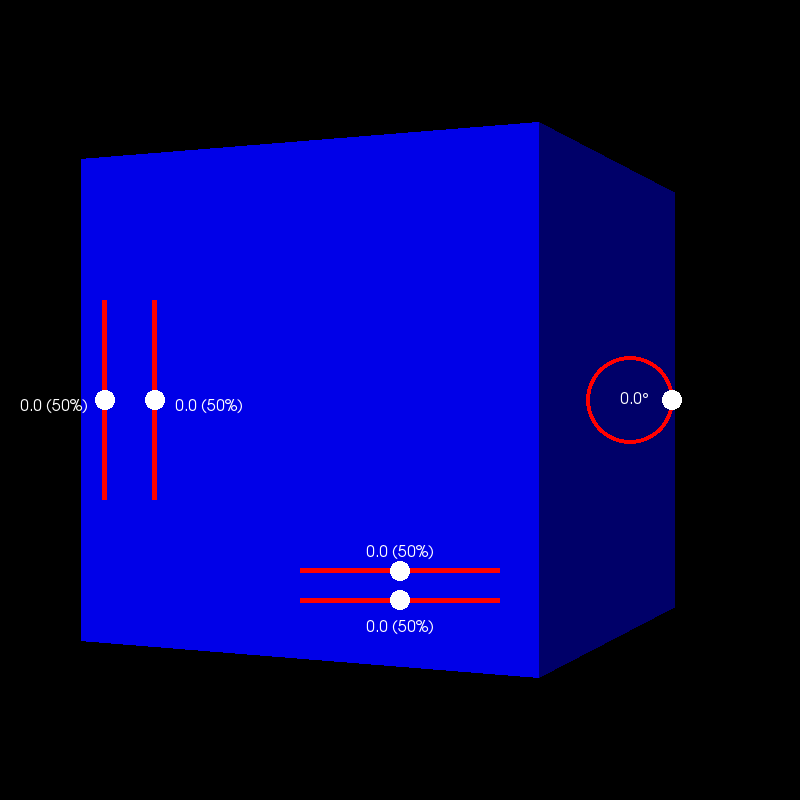
Total running time of the script: ( 0 minutes 0.136 seconds)